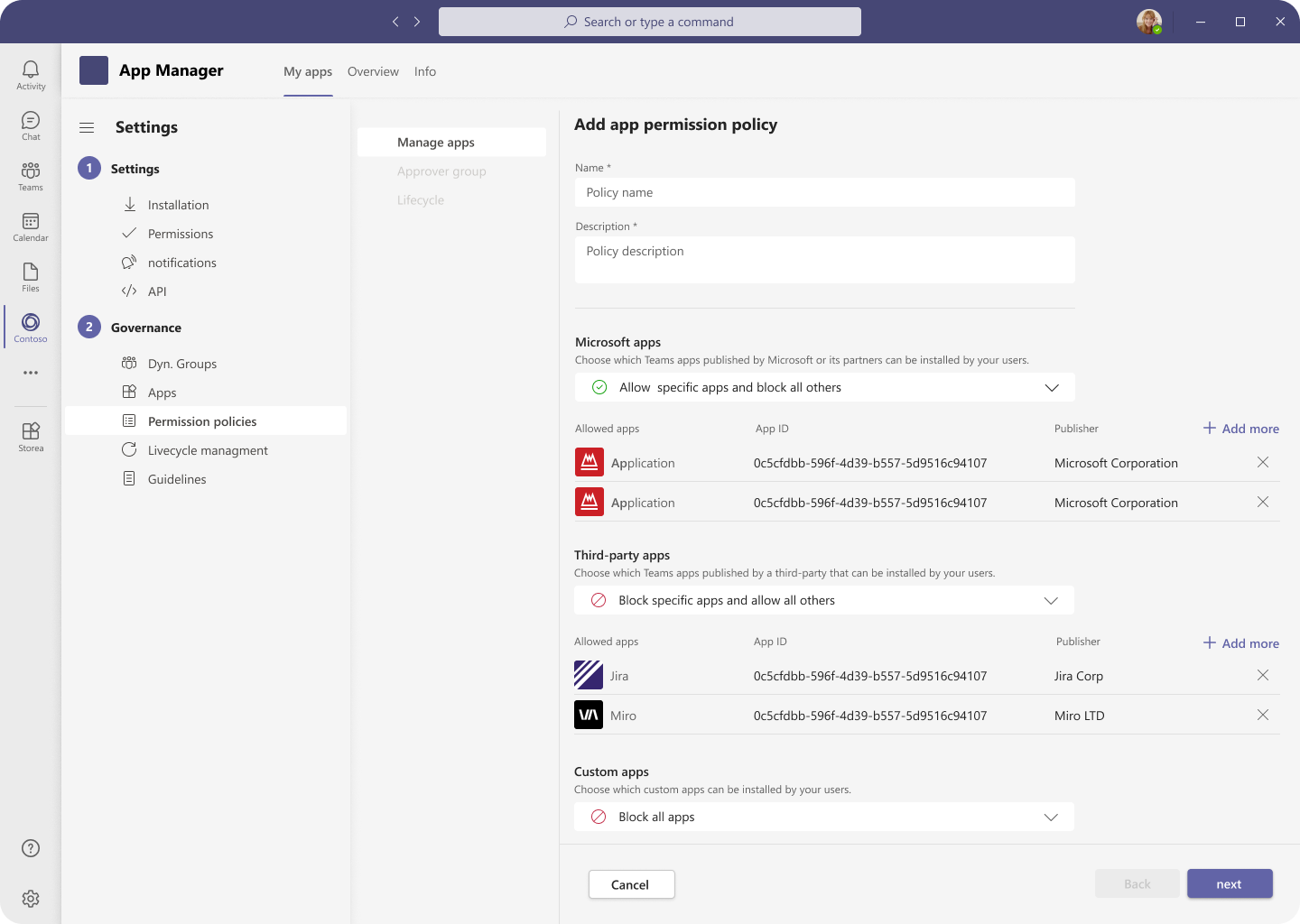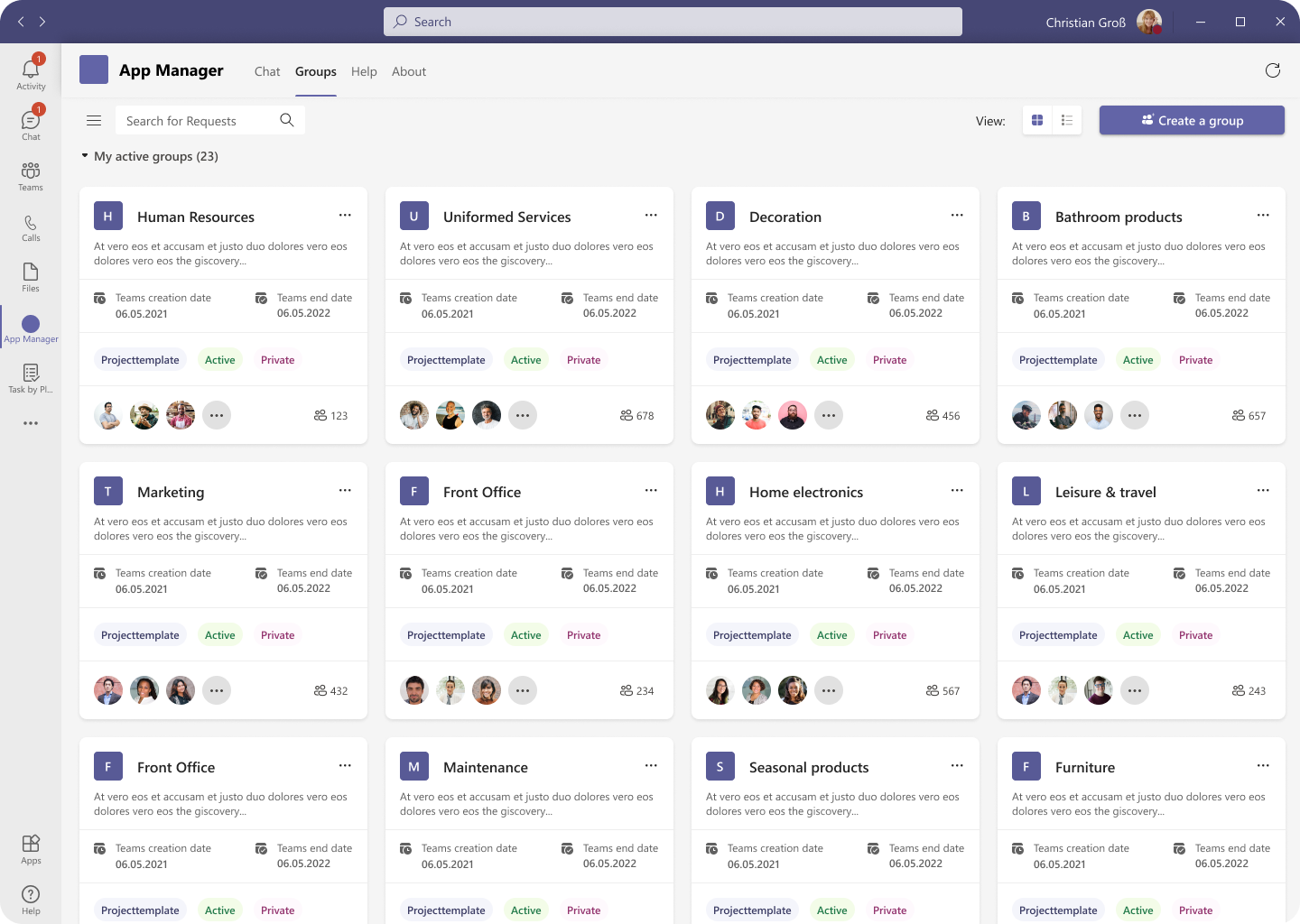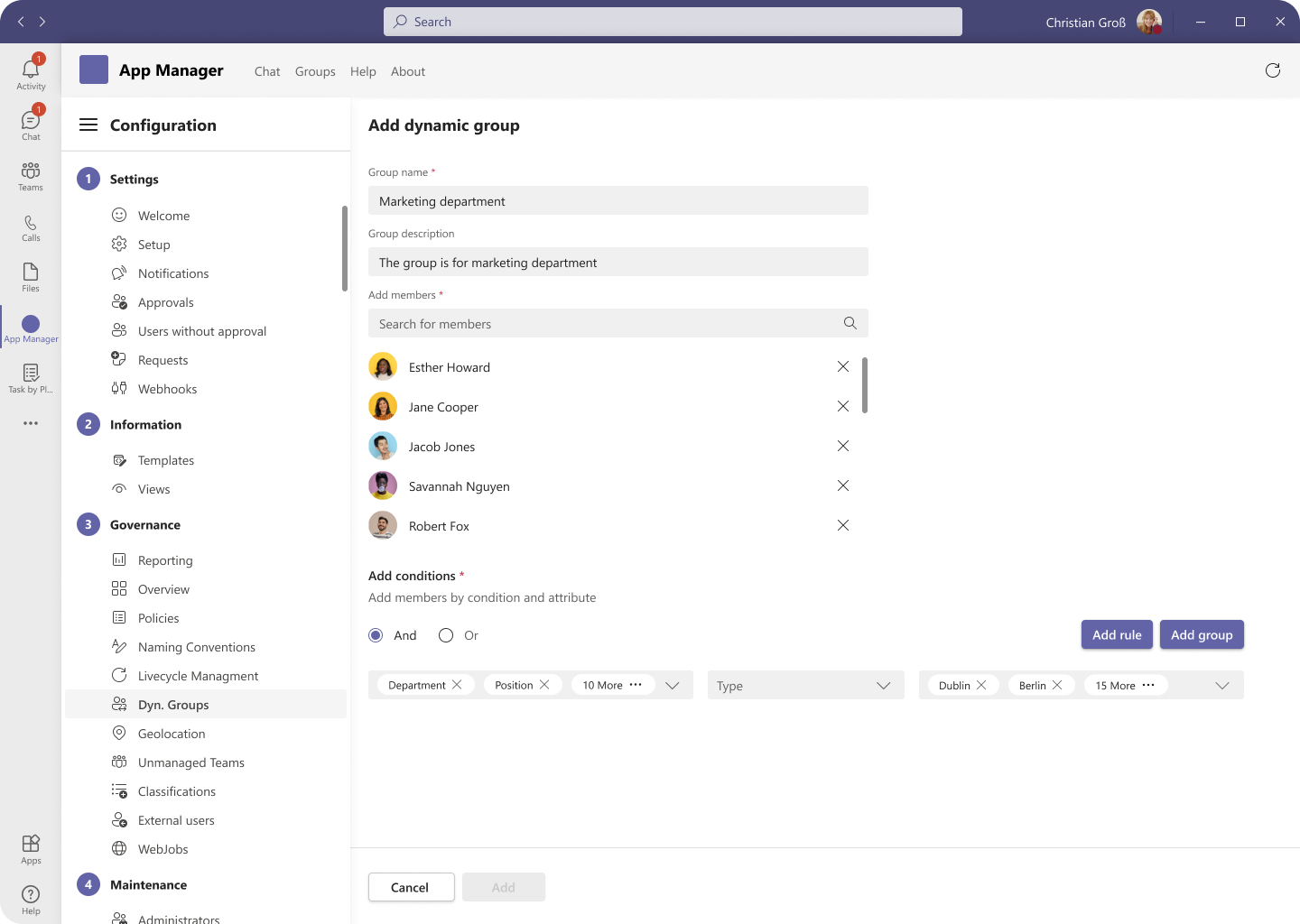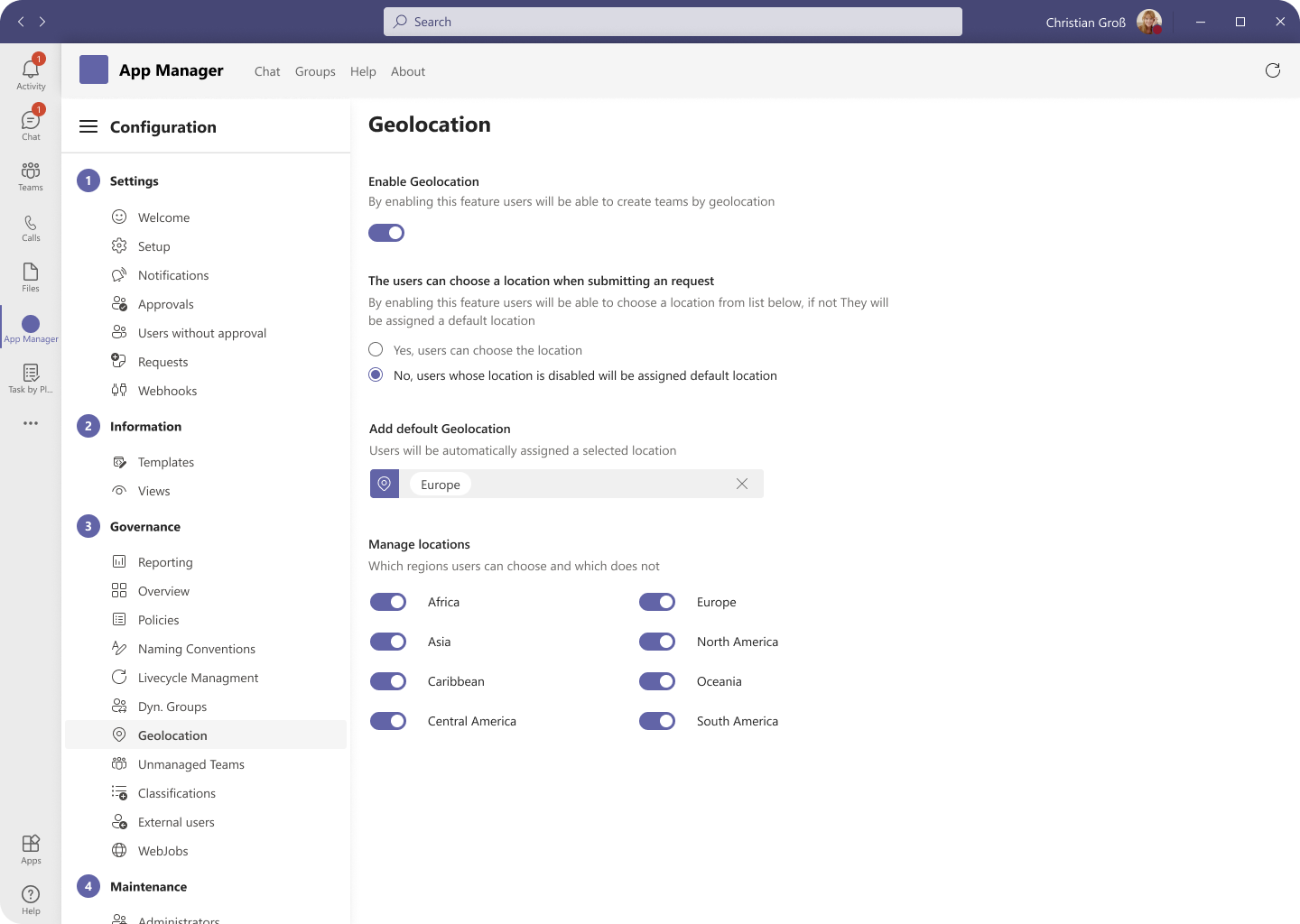Overview
Introducing App Manager – the ultimate Microsoft Teams plugin designed to revolutionize the way companies manage and control their app installations. With its advanced features, App Manager empowers businesses to tailor their app request process to their unique needs, making it more powerful than ever before. Say goodbye to the hassle of app management and hello to streamlined, efficient control over your Teams app ecosystem.
Problem
Big companies face significant challenges in management and communication, particularly in the current era where many are using Microsoft Teams for communication and processing. With dozens of employees come dozens of Teams, each with numerous applications that users can install without restrictions. This can result in uncontrolled growth of unnecessary apps.
My Role
Create an application that helps companies control the app installation process. Implement an efficient and adequate experience for both members and admins. Create a pleasant interface using Microsoft Teams guidelines and make it fully compatible with the Microsoft environment.
Process
Research
Who are our users?
Detecting our potential users was relatively easy as the company already had existing plug-ins for Microsoft Teams management. Therefore, we knew who our target audience would be. To further understand the needs and pain points of our potential users, I analyzed internal data such as our existing user base, registered tickets, and support complaints.
By analyzing this data, we gained insight not only into our users’ demographics and occupations but also their habits and needs. With the help of our marketing and support teams, we developed a survey with several important questions, including both open-ended and follow-up questions.
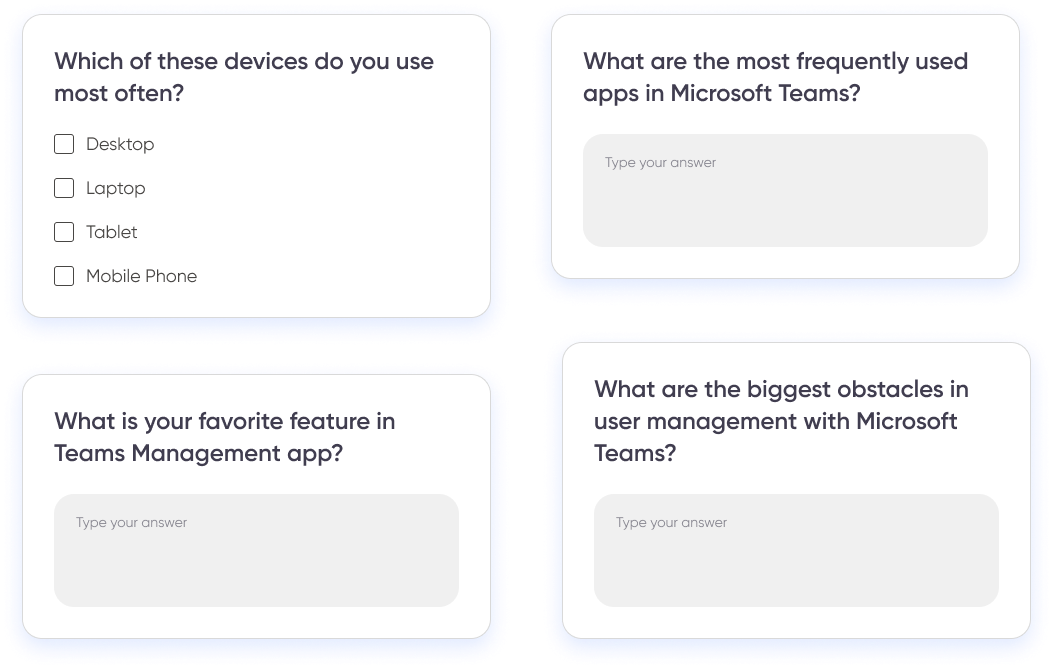
Creating personas based on analyzed data is a great way to personalize and humanize our users, which can increase empathy and help us better understand their needs and pain points. By creating personas, we can develop a deeper understanding of who our users are, what motivates them, and what challenges they face.
Using data from the survey, internal data, and support tickets, I developed several personas that represented our user base. Each persona had a name, occupation, demographic information, as well as their goals, needs, and pain points related to the app install process in Microsoft Teams. These personas helped guide the design and development process, ensuring that our product met the needs and expectations of our users.
Persona
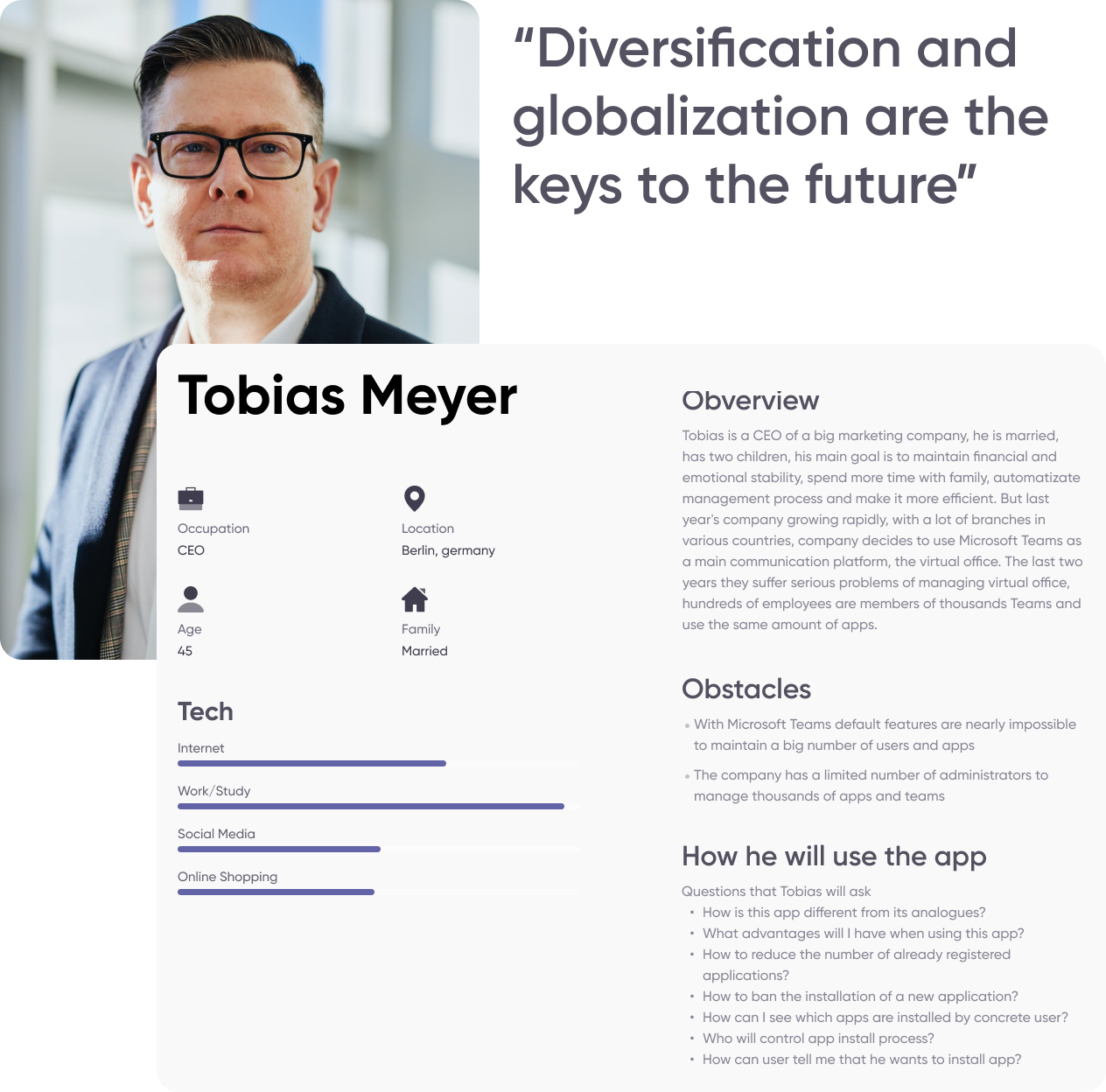
Research
Task flow
I created task flows for each important task, including the creation of policies. This helped to identify potential pain points and opportunities for improvement in the user experience. By breaking down each task into smaller steps, I was able to ensure that the user journey was streamlined and efficient.
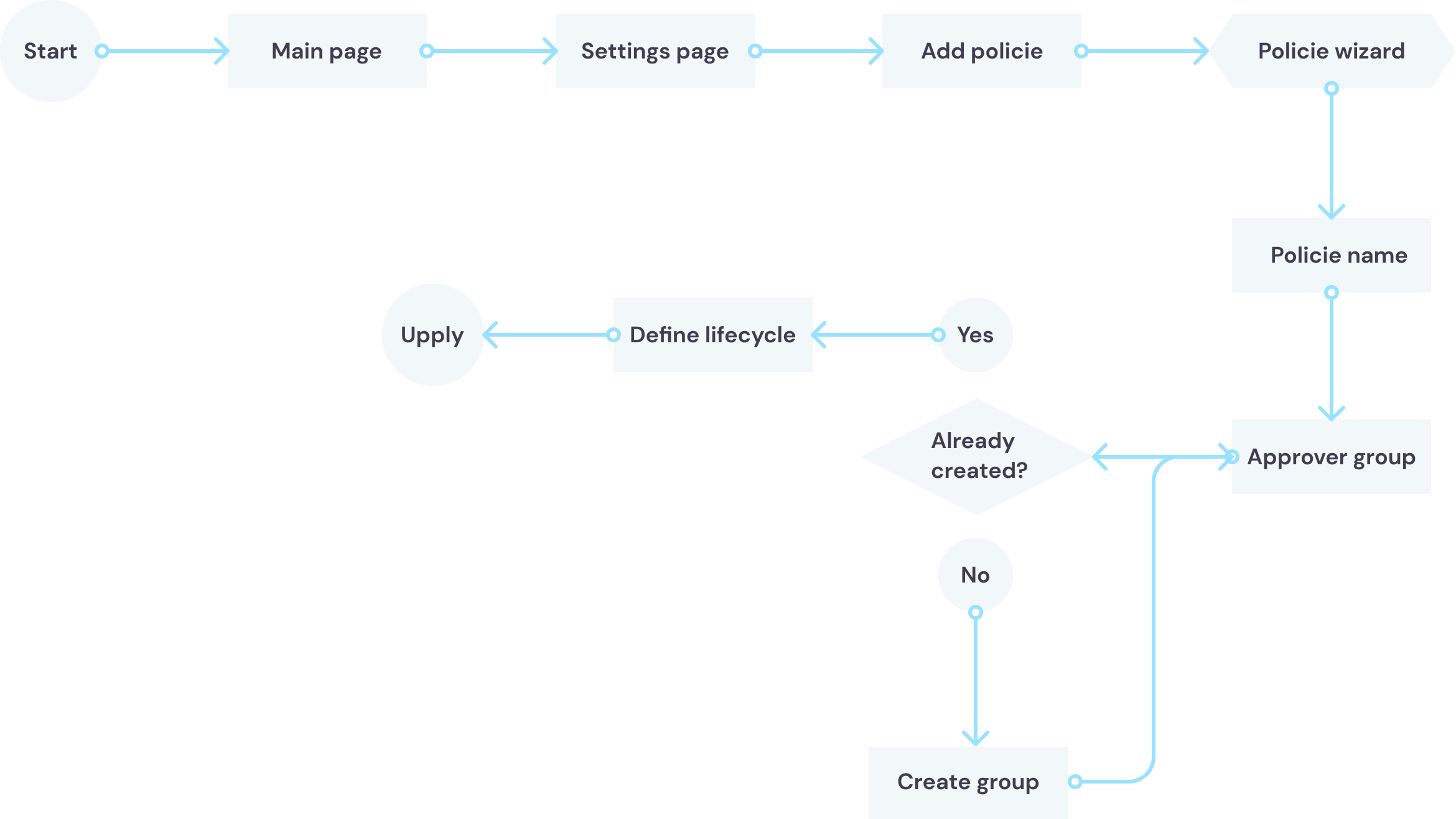
Implement
How I solved the problem
Affinity Diagramming is a powerful technique that helped me to organize the collected data, prioritize it, and identify the most important problems and findings.
Through this process, we found that our potential users were struggling to manage app installation and app request processes efficiently. We understood that there was a clear need for a solution that could provide a clear and adequate way for them to manage these processes.
Using the insights from the affinity diagramming process, we were able to develop a product that would address these pain points and meet the needs of our target audience.
As we had anticipated, knowing the most common questions our customers asked was beneficial in creating a comprehensive Help Center that addresses any concerns they may have regarding app installation and request processes.
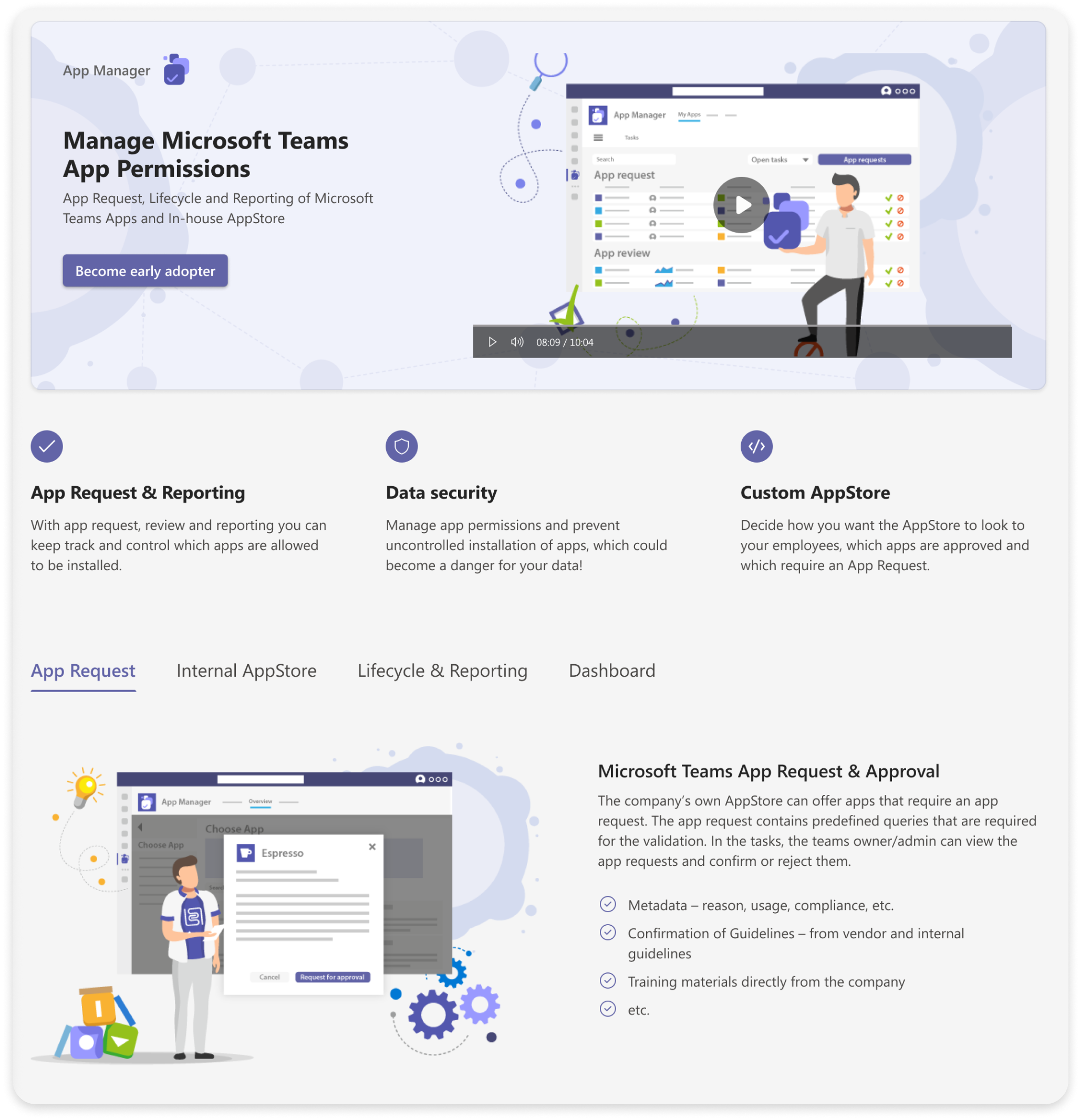
By implementing the app request process, administrators can easily decide whether to approve the request or not. Users, on the other hand, can provide information on why they need a particular app, how they intend to use it, and where they will use it. To simplify this complex process, we decided to use a wizard that breaks down the request into smaller, manageable steps for users.
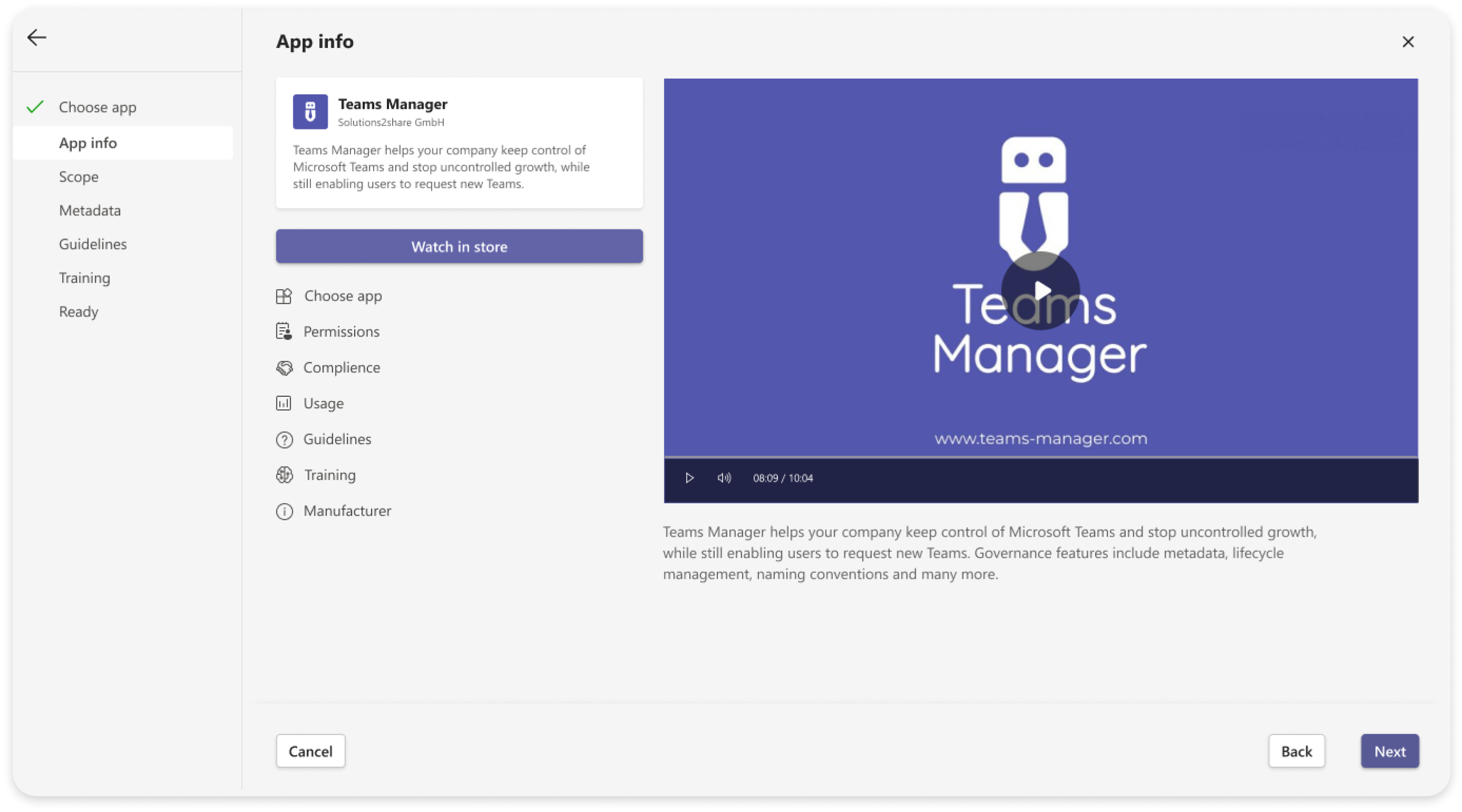
By implementing dynamic groups, we can pre-define which teams and users have access to certain apps and streamline the app installation process. This allows admins to easily manage and control app access, ensuring that the right people have access to the right apps. Additionally, it helps to prevent unauthorized app installations and ensures that company policies and guidelines are followed.
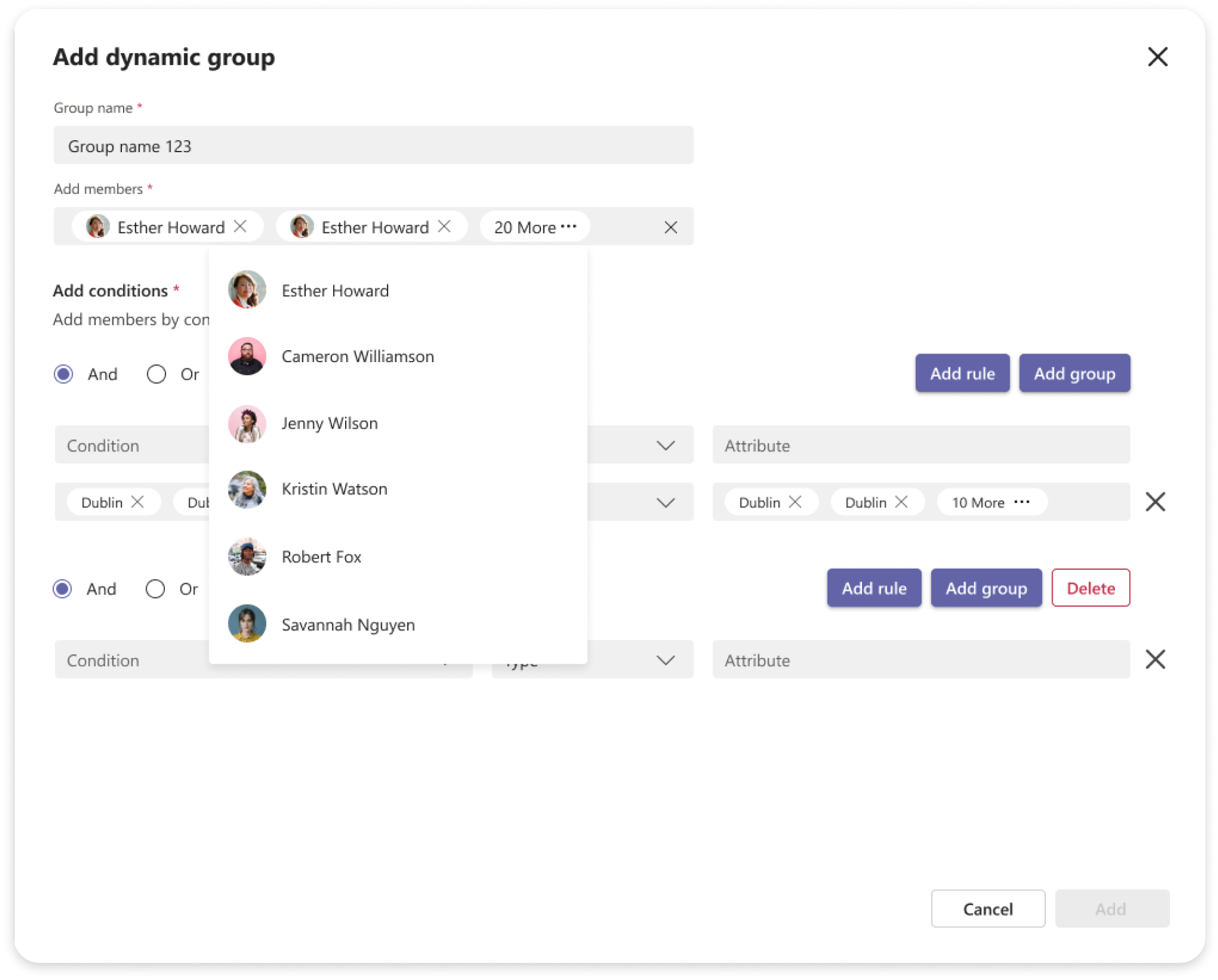
The policies feature makes it easy to define allowed apps and add additional conditions for each of them. To simplify this complex task, I decided to use a step-by-step approach.
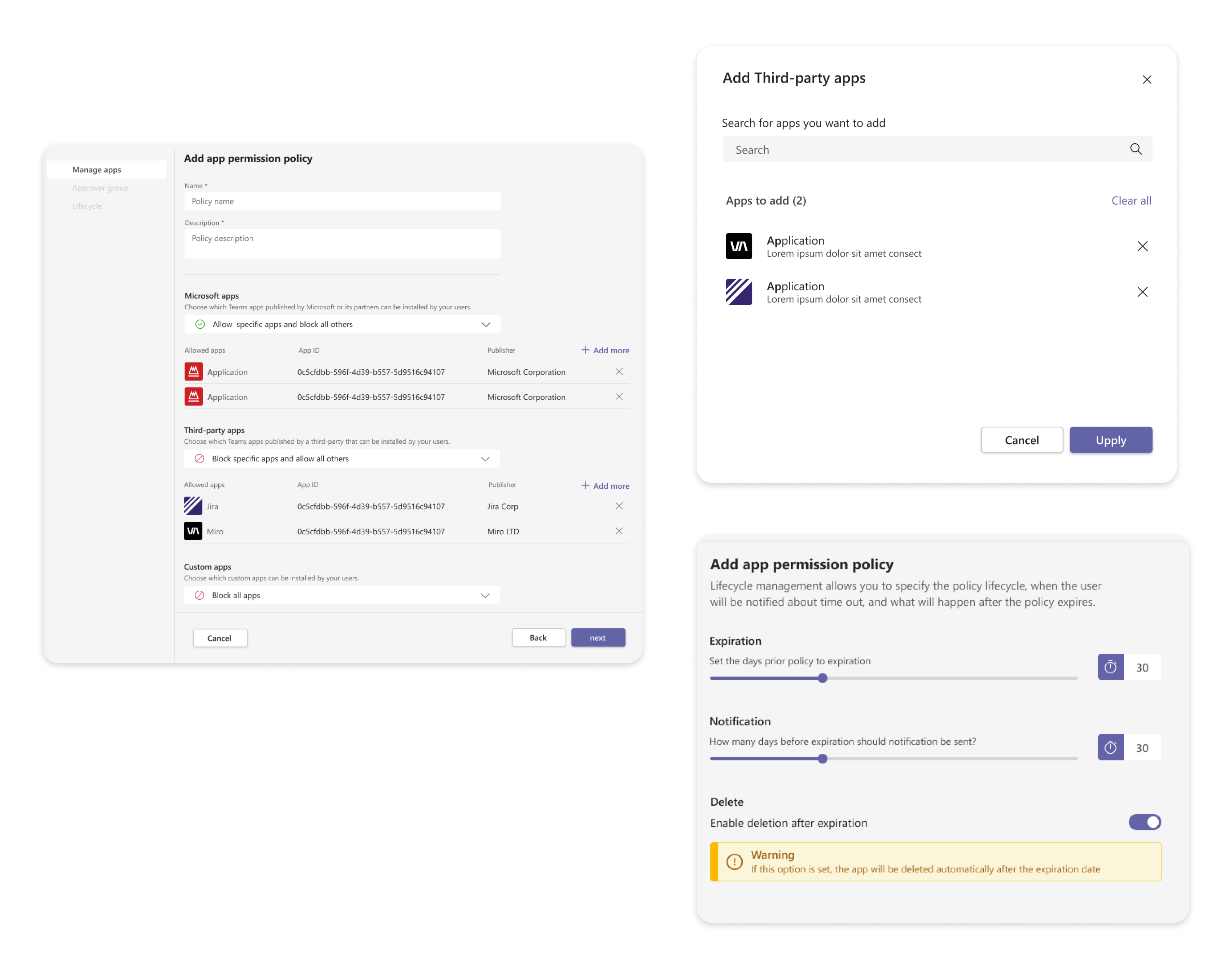
Each policy is a collection of custom permissions that allow the admin to define which apps can be installed and by whom. The admin can assign policies to a dynamic group containing users and grant them specific permissions accordingly.
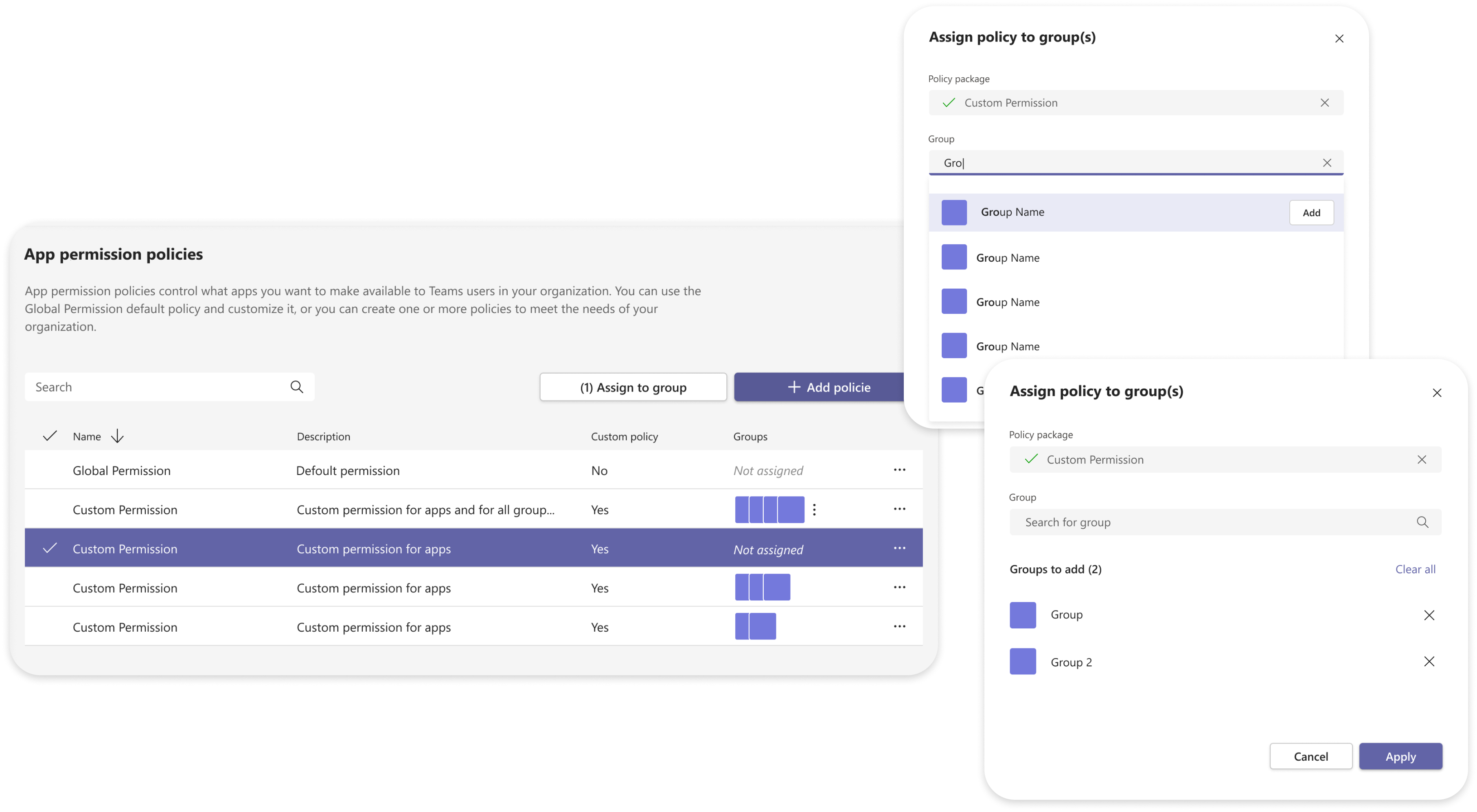
Test
How I prove
Testing is the most important part of design process, in this project we had opportunity to test every task with real users, who were already using our other apps.
Used metrics
- Completion rate
- Number of errors
- Task level satisfaction (SEQ)
Tasks we measured
- App Request
- Add dynamic group
- Create policy
- Add approver
Test
Testing process and results
I used maze.co services for usability testing.
Completion rate
We tested if users can successfully complite the task
We found that only 20% of users were able to complete a task with a minor issue
Number of errors
To find out if the design justifies the customer’s requirements and expectations
As we found from 4 tasks 3 showed a high misclick rate, so we decide to continue improving usability for this task flow
Satisfaction
After attempting a task we asked users “how difficult or easy was the task to complete?”
Our SEQ score was 3.5 which is not a good rate for us