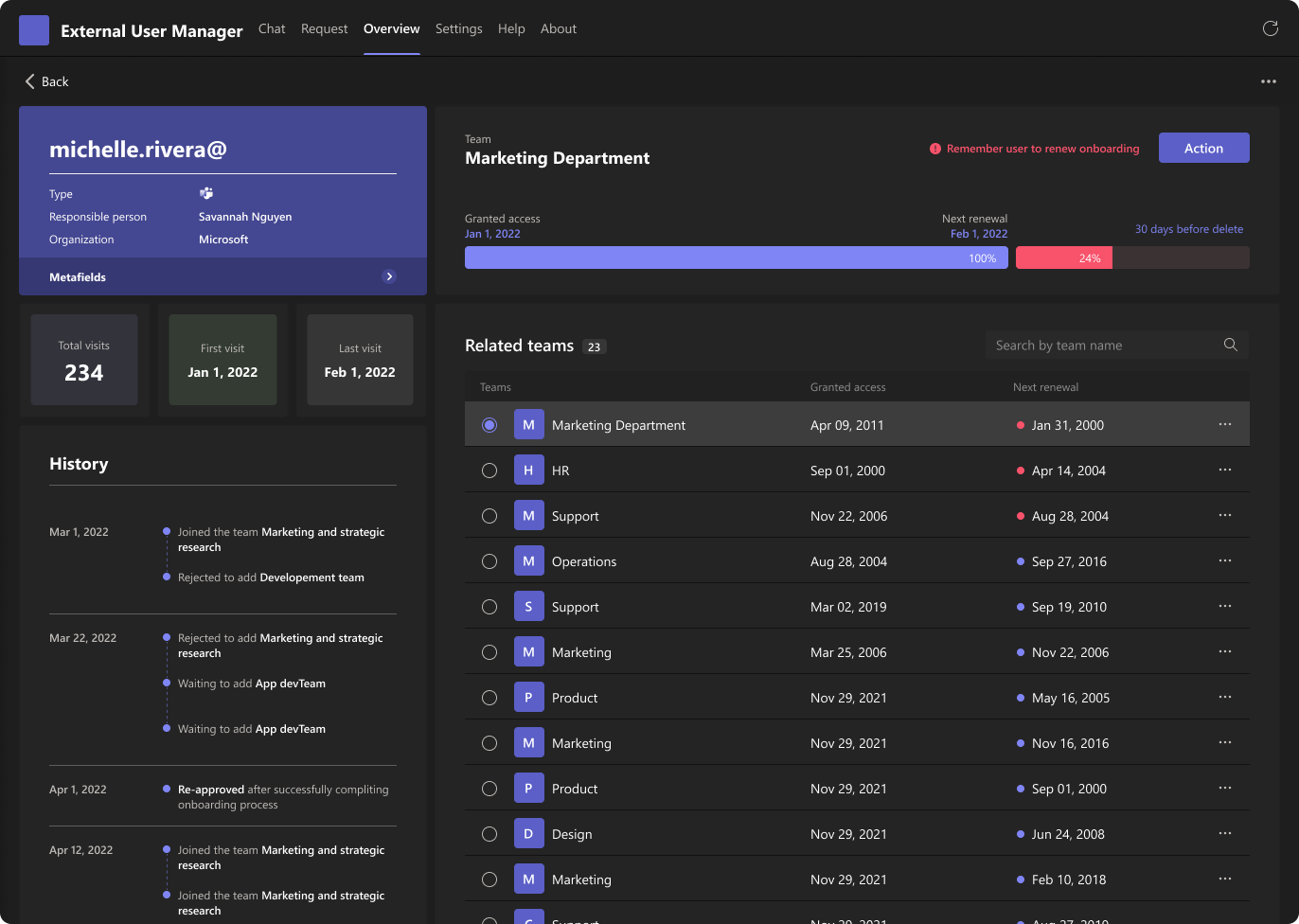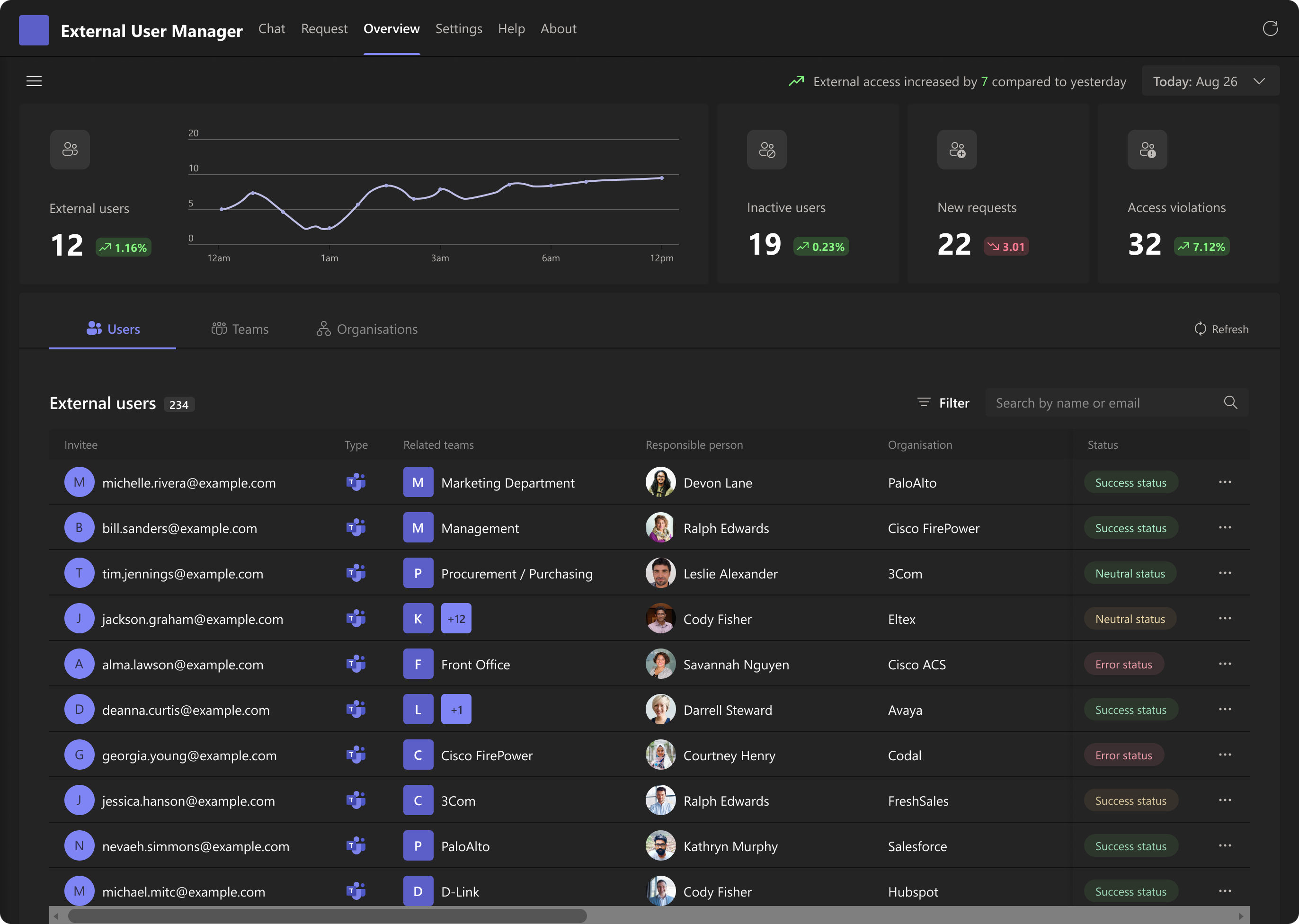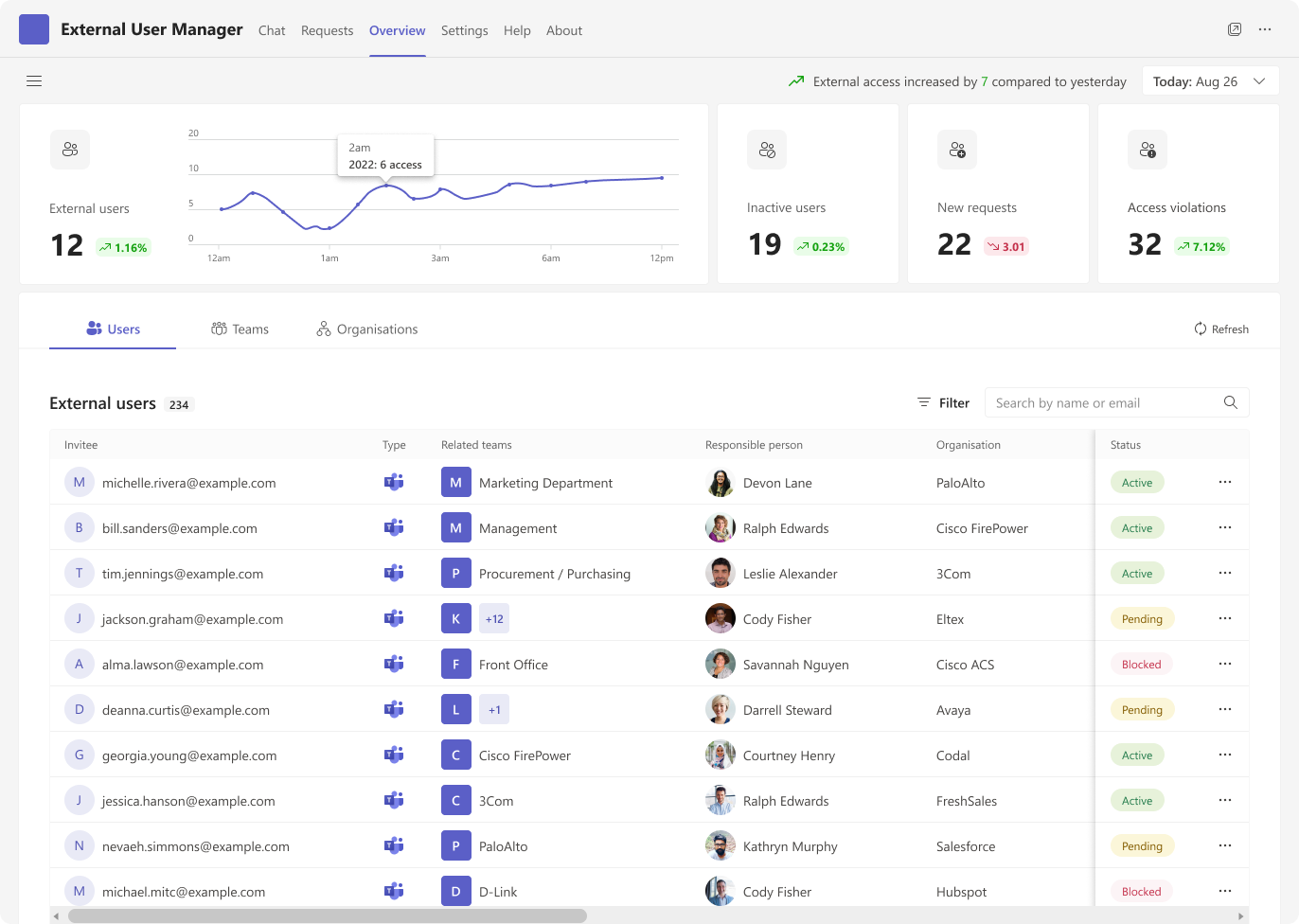External User Dashboard
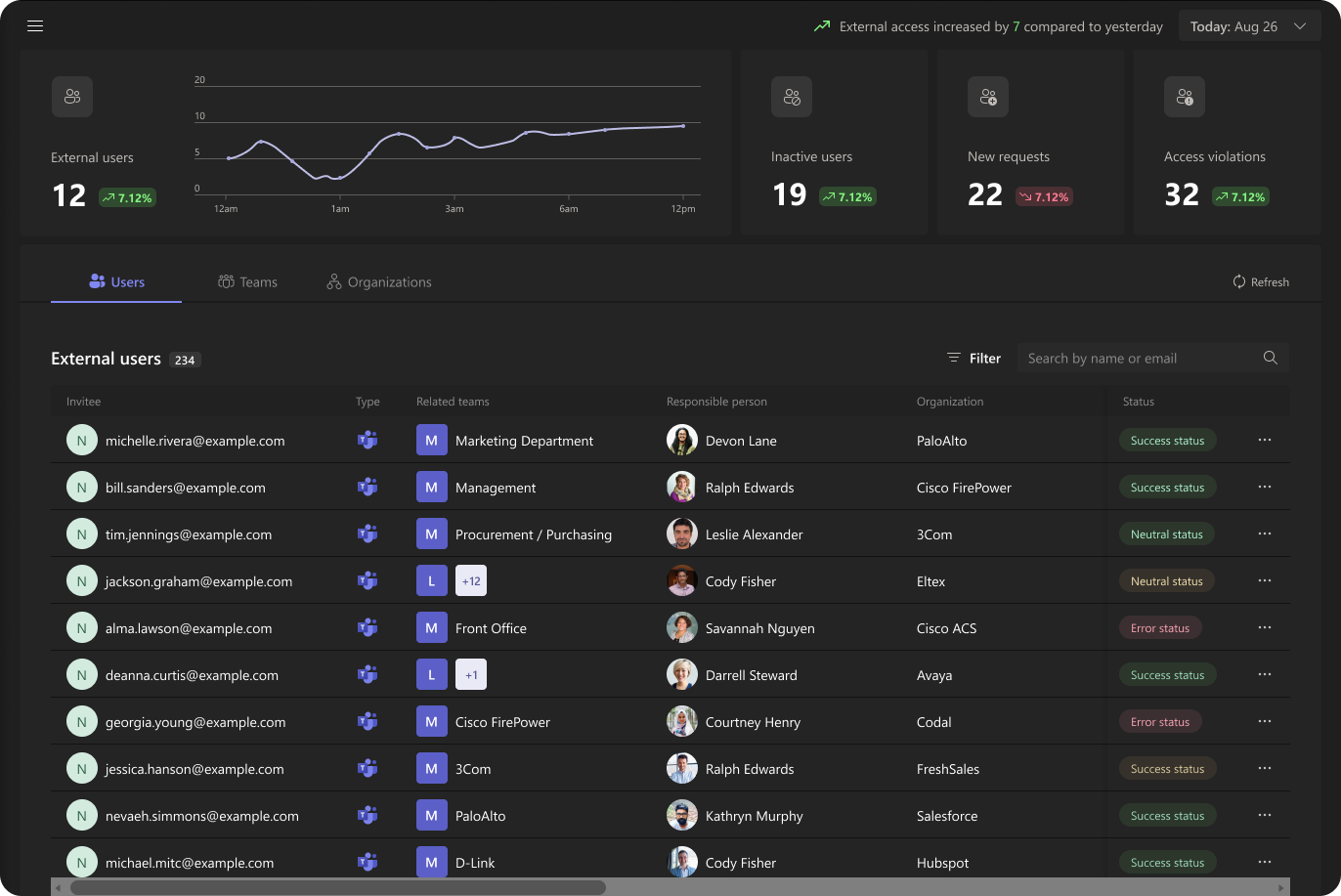
Overview
The External User Manager app revolutionizes how administrators manage external users in Microsoft Teams. At its core, the Overview page offers a comprehensive view of all external users, coupled with robust management tools and access to vital activity data. It skillfully utilizes graphs and charts to display key metrics, empowering admins with the data they need to make informed decisions. This strategic approach is designed to significantly enhance collaboration efficiency within Microsoft Teams.
Problem
Managing external users in Microsoft Teams is often cumbersome, especially for larger organizations. The External User Manager dashboard addresses this by providing a centralized Overview page for easy management and tracking of user activity. This simplifies the administrative process, enhances collaboration, and boosts productivity by offering key insights through metrics and analytics.
My Role
In my capacity as a UX/UI designer, I spearheaded the design of the External User Manager dashboard for Microsoft Teams. My responsibilities included conducting user research, crafting a user-friendly interface, and conducting usability tests. My focus was to ensure the dashboard effectively serves the needs of admins managing external users.
Process
Research
References
The uniqueness of the External User Manager meant no direct market competitors existed. Consequently, our team utilized diverse references for its design and development. These included research papers, industry reports, and enterprise user management best practices. Expert consultations in user experience and Microsoft Teams administration were also key, ensuring the application’s alignment with administrators’ needs. This comprehensive approach enabled us to develop a user-friendly application that streamlines managing external users in Microsoft Teams.
What I learned from references
Research
Surveys
As a product designer, I conducted quantitative user research using a survey to understand our users’ needs for a new dashboard. I designed 13 questions that covered topics such as real-time data, customization, and integration with other tools. By analyzing the data collected, I was able to design a dashboard that met our users’ needs, resulting in a more satisfied user base and a better product.
Questions
- How frequently do you use External User Manager, and what are your primary use cases?
- Are there any specific tasks or actions that you regularly perform within External User Manager that you would like to see highlighted in a new dashboard?
- How important is it for you to be able to access key information about your external users at a glance on a dashboard?
- Are there any specific metrics or data points that you would like to see included in the dashboard?
- How important is it for the dashboard to be customizable to fit your individual needs and workflows?
- Are there any specific features or functionality that you would like to see included in the dashboard?
- How important is it for the dashboard to provide real-time data and analytics on external user activity?
- How important is it for you to be able to view and manage external user permissions and access levels from the dashboard?
- How important is it for the dashboard to integrate with other tools or platforms that you use to manage external users?
- How important is it for the dashboard to be accessible and easy to use on both desktop and mobile devices?
Research
Affinity diagram
I utilized an affinity diagram divided into three categories: User Needs, Pains, and Limitations, to distill insights from user research. This approach allowed me to uncover common themes, prioritize essential design solutions, understand user frustrations, and identify potential design constraints. Each category informed my design strategy, ensuring solutions are both user-centric and feasible.
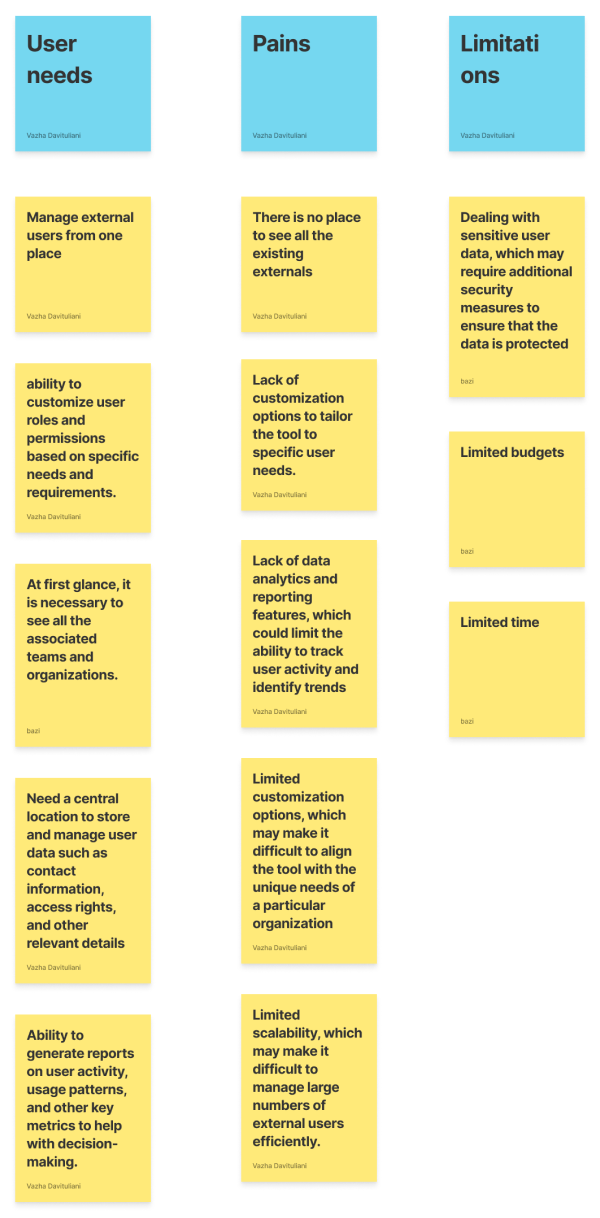
Implement
How I solved the problem
Upon scrutinizing the findings, I was presented with a daunting challenge that required a delicate touch. The users demanded complete authority over their guests, including access to all relevant information regarding associated teams, groups, and companies. The task at hand was to streamline a vast amount of data in a highly efficient manner, which was no small feat.
Enhancing User Experience: Real-time Evaluation of External User Behavior
When it comes to external users, their activity is closely tied to a particular moment in time. This is why it’s crucial for administrators to have the ability to evaluate the visitor’s behavior in real-time. To achieve this, I’ve implemented a diagram that provides a clear visualization of the activity and how it compares to the previous day. This way, administrators can quickly identify any trends or irregularities in the visitor’s behavior. But that’s not all – we’ve also added a feature that allows administrators to delve deeper into the visitor’s history, giving them a comprehensive understanding of their behavior over time. With these tools at their disposal, administrators can make informed decisions about how to optimize their website’s performance and enhance the user experience.

A User-Friendly Approach to Organizing Complex Information
When dealing with a large amount of information, I divided it into three categories, each with its own tab. However, a traditional table format wouldn’t suffice. So, I used a horizontal slider with fixed, overlapped columns instead. This resulted in a visually appealing, user-friendly experience that made it easy to digest complex information. This innovative approach allowed users to easily find what they needed and make informed decisions based on the data presented.

The Power of Advanced Filtering Systems
With the vast amount of information available, it’s critical for administrators to quickly locate the information they need. That’s why the ability to utilize complex filtering is such a powerful tool. This advanced filtering system enables administrators to easily narrow down their search and pinpoint the specific information they’re seeking.
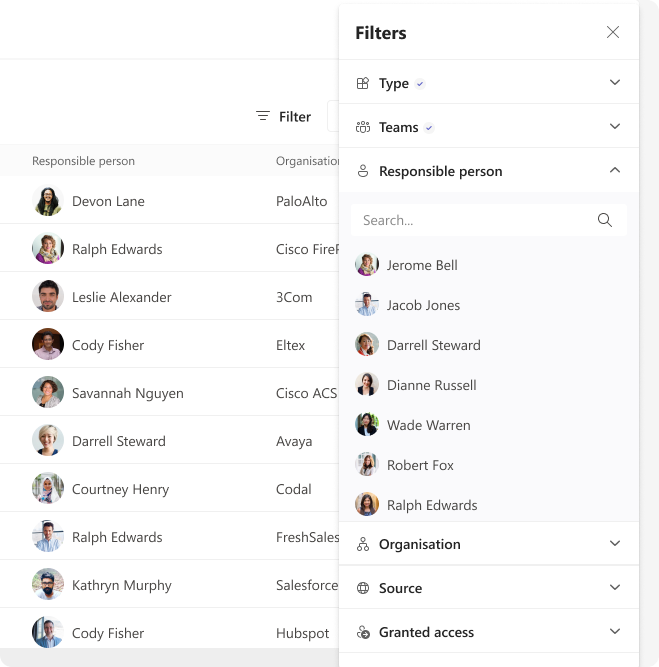
An Intuitive Nested Row Approach
To create a clear and organized view of external users and their respective teams, I utilized a nested row approach. By nesting the rows, I was able to clearly demonstrate the relationship between each user and their assigned team.
This approach not only made it easy to visually identify which users belong to which team, but it also enabled users to quickly access and interact with team-specific information. By presenting this information in a logical and intuitive format, users were able to efficiently navigate the platform and perform their tasks with ease.
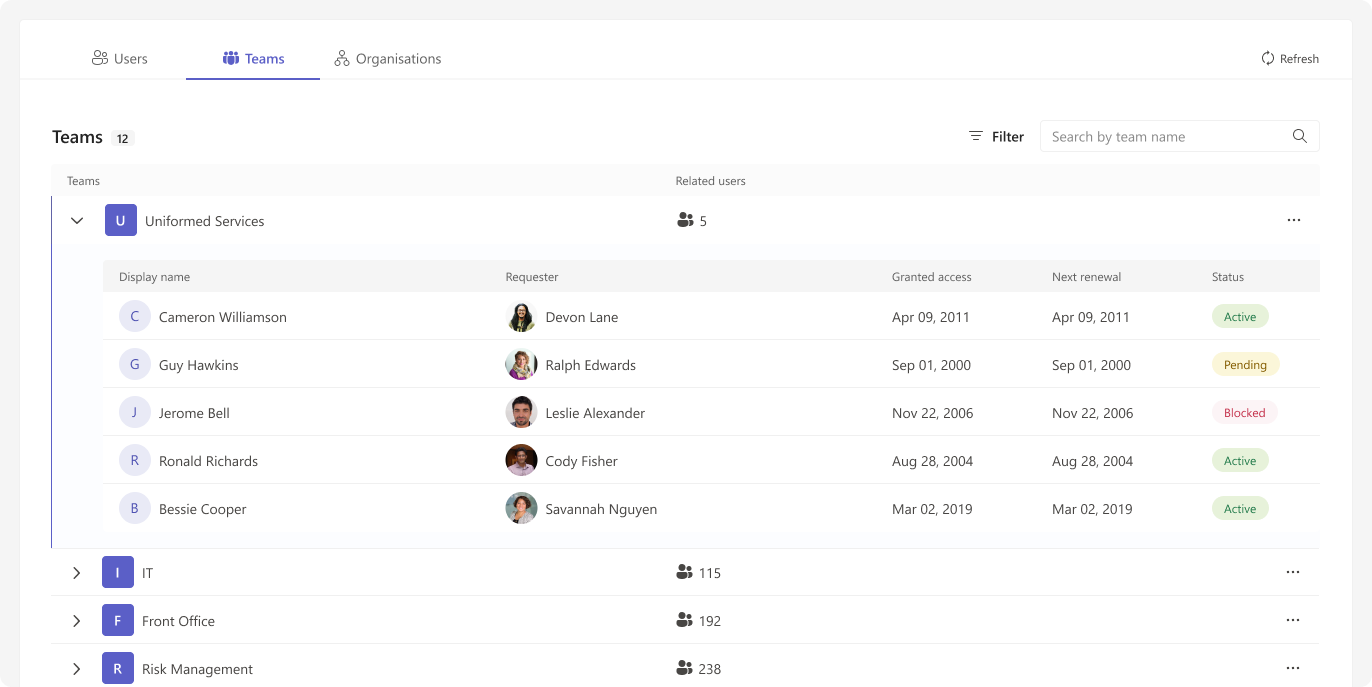
Personalized User Profiles for Enhanced Insights
For a comprehensive understanding of external users, each user has a personalized profile page that contains a wealth of information, including an extended bio and a list of related teams. By having access to the user’s team history, administrators can easily track their activity and identify any patterns or irregularities.
This approach not only enhances user management, but it also enables administrators to gain insights into how external users are interacting with the platform. With this level of detail, administrators can make informed decisions about how to optimize the platform and enhance the user experience.
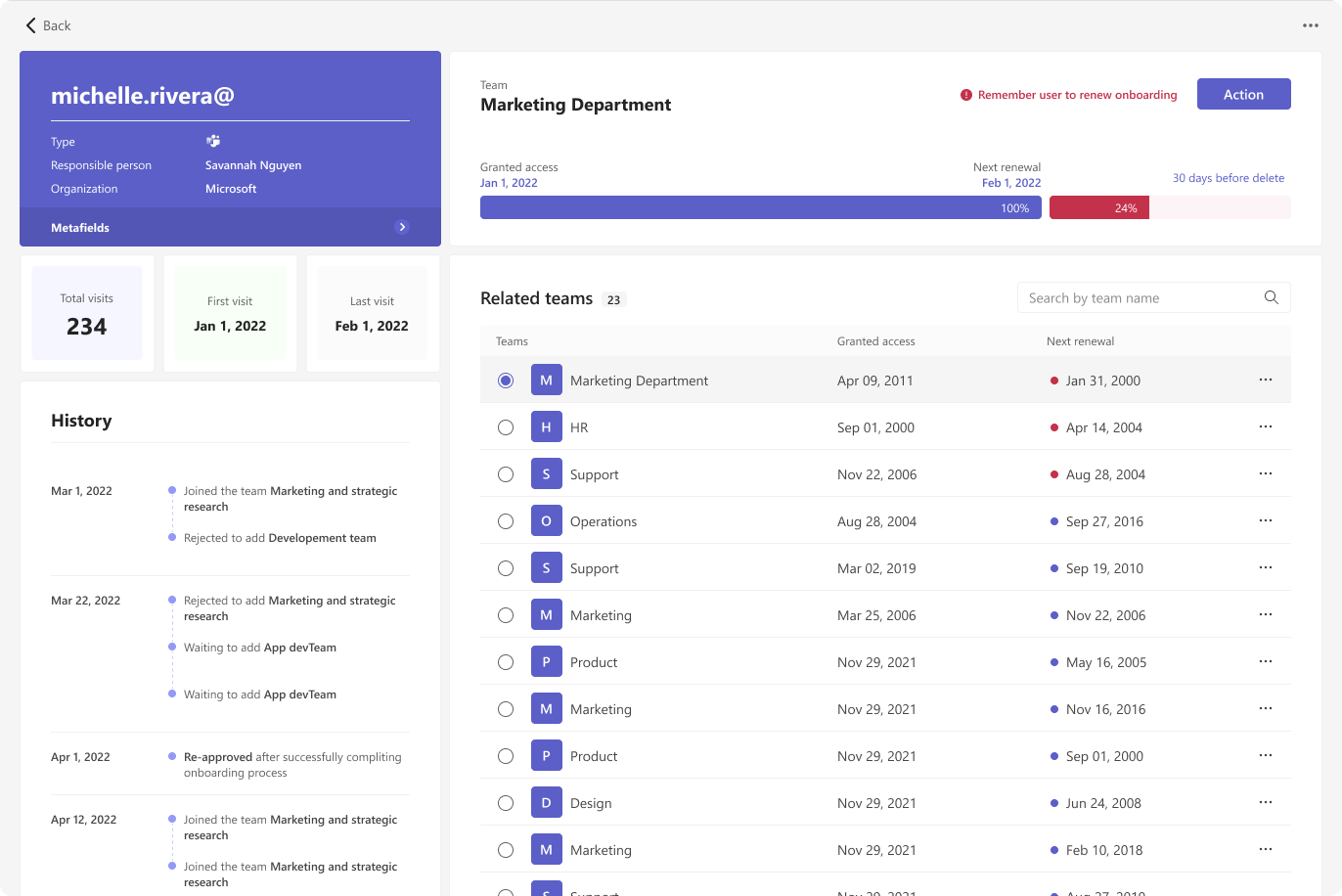
AI-Assisted External User Invitation Process
This feature streamlines the process of inviting external users to join a team or organization using AI assistance. The user interface provides two main options:
- Copilot Assisted User Request: An AI-powered assistant guides users through the invitation process, offering to create personalized messages and handling the specifics of the request. This option is ideal for users who want a more automated and guided experience.
- Manual Invitation: For those who prefer more control or need to send a standard invitation, this option allows users to craft their own invitation message and manage the process manually.
The AI assistant (Copilot) can generate appropriate invitation messages, confirm details with the user, and even send the request to the specified email address. This feature combines the efficiency of AI with the flexibility of manual control, catering to different user preferences and invitation scenarios.
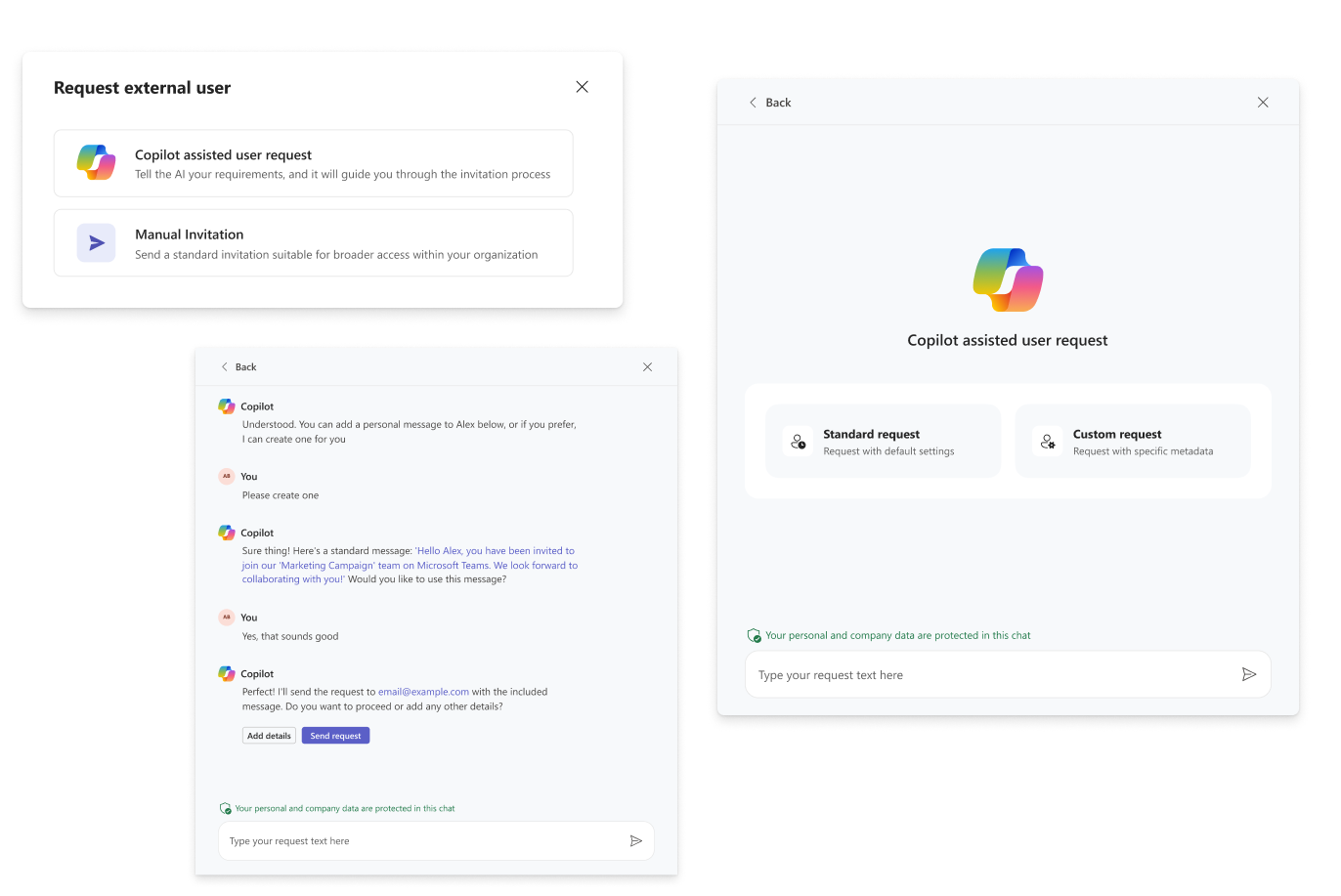
Screens